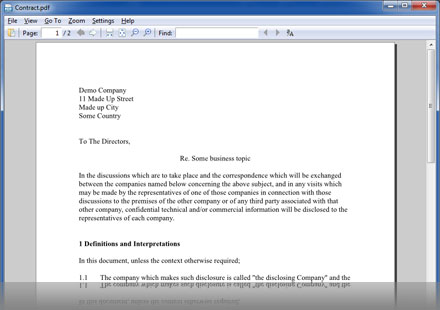Convert Word to PDF completely free!
Word to PDF Converting – How to Convert from Word to PDF?
-
How to Convert Word to PDF?
Converting from Word to PDF couldn’t be easier using PDFlite. Simply load up your Word file and then go to File -> Print, and select PDFlite as your printer. This will convert from Word to a PDF document. It is the best open source Word to PDF software you can get. Quick, simple and free converter.
-
Doc to PDF and Word to PDF
Convert Doc to PDF by simply loading up your Microsoft Word document, then print it by selecting PDFlite as the printer. This simple PDF converter allows you to still use Microsoft Word, Open Office or any document viewer, keeping things lite and simple. It can also convert html to PDF (Webpage to PDF), pub to PDF (Publisher to PDF), XPS to PDF, CHM to PDF and any other document to PDF.
-
JPEG to PDF and Image to PDF
Not just JPEG, but using any image viewer that can print (Windows Photo Viewer, Adobe Photoshop, etc) can convert to PDF. GIF to PDF, PNG to PDF, TIF to PDF, TIFF to PDF, epub to PDF, PDF to PDF (text to image), XPS to PDF, iText to PDF, LIT to PDF and any other image you can open can be converted into a PDF document file.
Installing PDFlite
Clicking the download button begins installation of InstallIQ™, which manages your PDFlite installation. Learn More.
You may be offered to install the File Association Manager. For more information click here.
You may be offered to install the Yahoo Toolbar.

How to Use the PDF Converter?
Open the file you wish to convert. For example, open an image in your standard image viewer. Now select print in your image viewer. Select PDFlite as your printer and then click Print. You will now get an option to save a PDF file. Congratulations, you have converted an image to a PDF. You can do this with any image or document viewer that has a print function.
How to create a PDF
Creating a PDF could not be simpler with PDFlite. We did not want to make you need to learn a new piece of document authoring software as many of you are used to using Microsoft Word and Writer in Open Office. So we have created a PDF printer. Simply make your document as you usually do, then select print. Select PDFlite as your printer and then click Print. You will now get an option to save a PDF file. Congratulations, you have created a PDF.
PDF Writer
You can create your own PDF document by simply using your normal word processor to write documents (Word, Write, Open Office, etc) and then print it using the PDFlite printer. You can even create image documents by using your favourite image software and then print to PDF. This way you can author professional PDF documents for free. You could merge PDF files by using print screen, pasting to Word and then converting to PDF!
System Requirements
Works on Windows 7, Windows XP and Windows Vista
Having Trouble?
View our Tutorial page here.